
One of the challenges that developers have to face is a project with multiple software and applications that all have to work together, for this they must look for a technology that can integrate them in a single place, as Mulesoft can do for example.
Mulesoft is a lightweight, scalable execution platform for APIs, integrations, and microservices. It allows the user to deploy anywhere with its hybrid integration platform: on-premises, in the cloud, or both. Get pre-built connectors, templates, and integration patterns to connect to hundreds of systems, speeding time-to-value.
Mulesoft Composer
One of the tools that Mulesoft has to integrate data quickly and without difficulty is Composer.
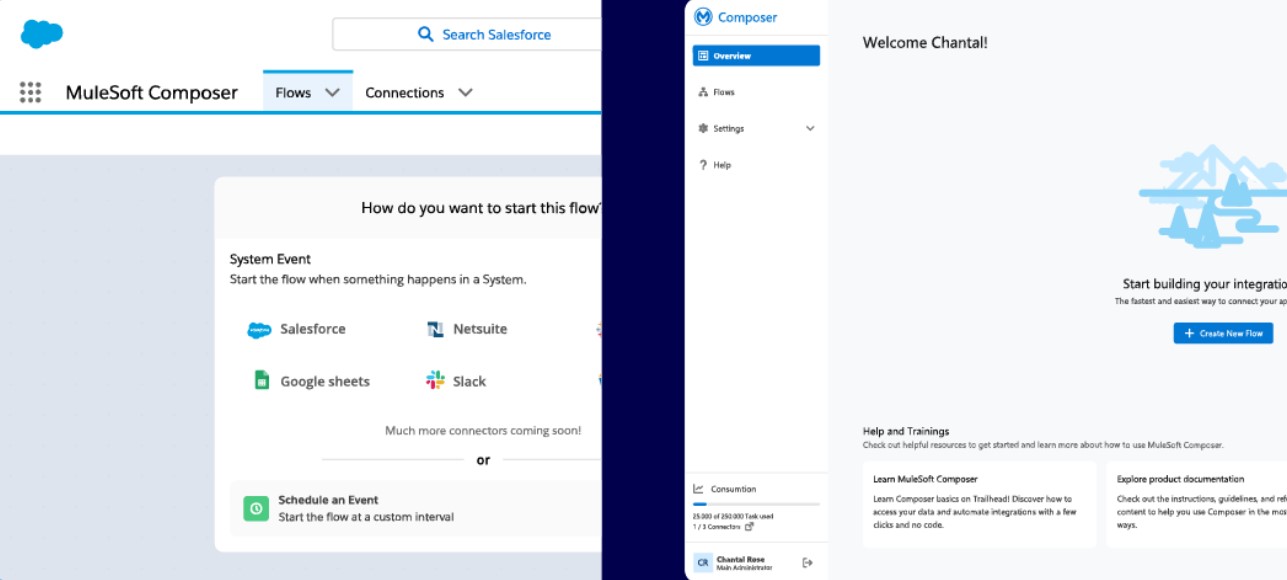
In their official documentation they define it as follows: “MuleSoft Composer facilitates the creation of process automation for data, using clicks instead of code. When you create a secure process to connect information stored in different systems, you create an integrated, real-time view of your customers and your business.”
How does data integration work with Mulesof Composer?
Mulesoft Composer is a useful tool that allows you to automate each process. To achieve this, you must create a flow that contains each step of the process. The user or developer in charge must:
- Select data you enter directly from a system like Google Sheet, Tableau, Workday, or a Salesforce organization.
- Take necessary actions on the data, for example, copy it to other systems.
The user can choose when to trigger the flow: when something happens, like a change to a record or row, or at time intervals that you specify. Flows can be as simple or complex as your business needs.
Steps to follow to create a flow with Mulesoft Composer
Step 1: Choose or create the connection
The username and password that will be used to access the data with which you are going to work, as well as the URL where the credentials are entered, are known as the connection. A security token may also be required. After defining the connection, it will be used several times in the same or different flows to be created. Composer will never expose credentials and connections.
Step 2: Choose a trigger
After having the connection created, a trigger must be chosen: an event such as the creation of a new record. This event triggers the execution of the flow, hence the name. It will always depend on the connection chosen to know which events are available. For example, if a scheduled time is chosen instead of a connection, a trigger is not needed because the flow runs at the chosen interval.
Step 3: Define actions to perform
The user must define what will happen to the data obtained once the trigger is activated, as well as when those actions should be taken. With Mulesoft Composer triggers and actions it is possible to alter the complexity of the flow according to the needs of the project and the level of technical knowledge of the users.
Step 4: Test the flow on a log
As you define triggers and actions, you see sample data to help you verify that you're creating the correct steps. You can test each change before making the next, making it easy to find and fix problems with your flow. Your changes won't appear until you activate the flow.
Step 5: Activate flow
After doing the test and verifying that everything works correctly, the flow must be activated in the production organization. After activation, it is executed automatically when the trigger conditions are met.
Step 6: Monitor flow behavior
The user can monitor all the actions of the flow by reviewing the data provided on the flow details page that he can get in Mulesoft Composer.
In this way, it is possible to create a data integration with Mulesoft Composer. This is a solution that can be adapted to any project and at Rootstack we have the necessary experts to achieve it. Contact us and let's start working together.
We recommend you on video



