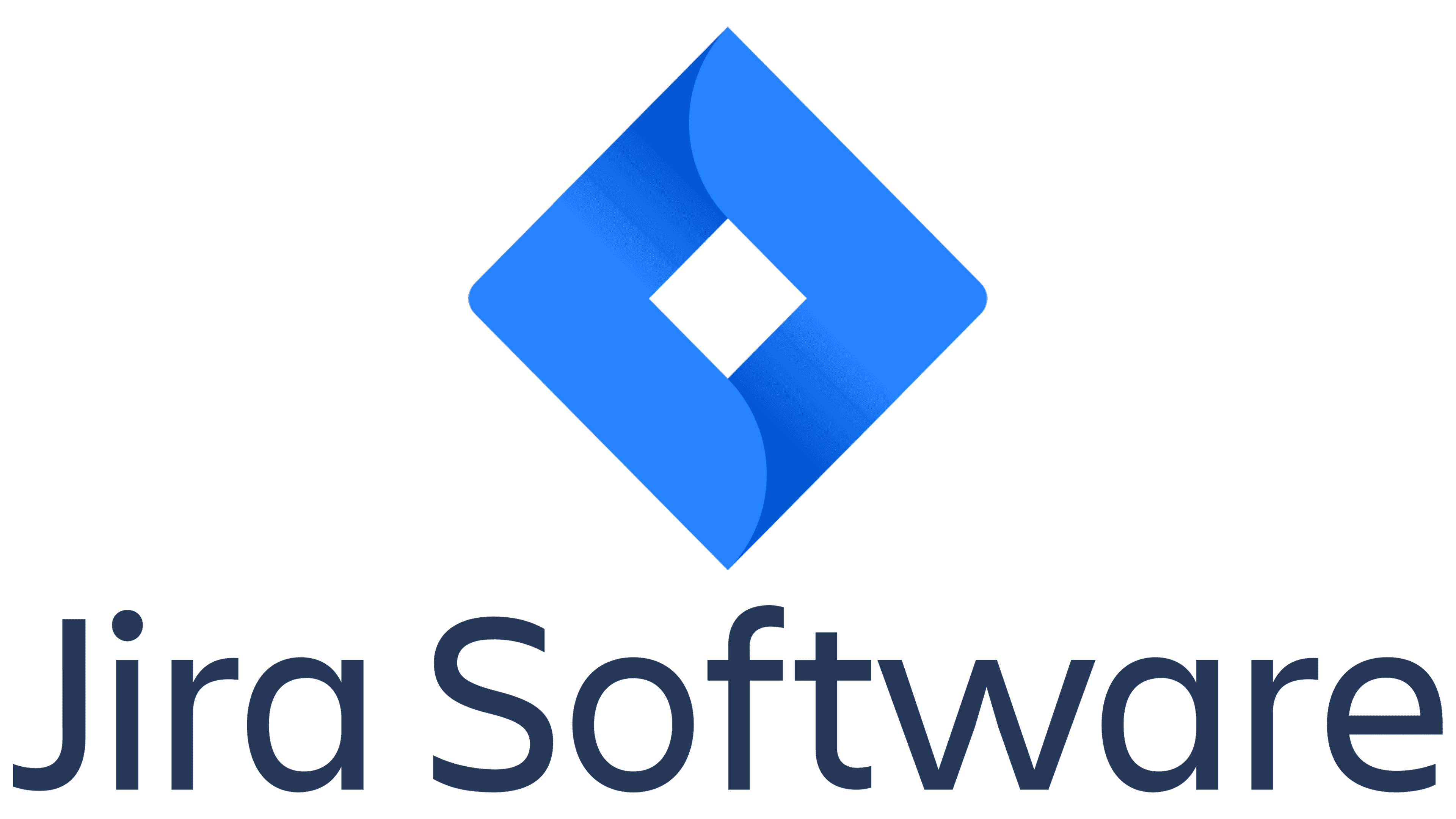
As we have already mentioned in several JIRA-related articles, the truth is that this software aimed at creating and managing projects has more than just one module.
That is, JIRA itself is made up of JIRA Core, JIRA Software, JIRA Service Desk, which are its three main modules, although they are not its only products or services, since they are also Confluence and Portfolio, although we will talk about them in another blog, today we will focus on the Service Desk.
The service desk is the platform of JIRA through which the tickets made by customers will be handled. Through this platform you can receive, manage and resolve requests from your clients, these requests are made in the form of a ticket.
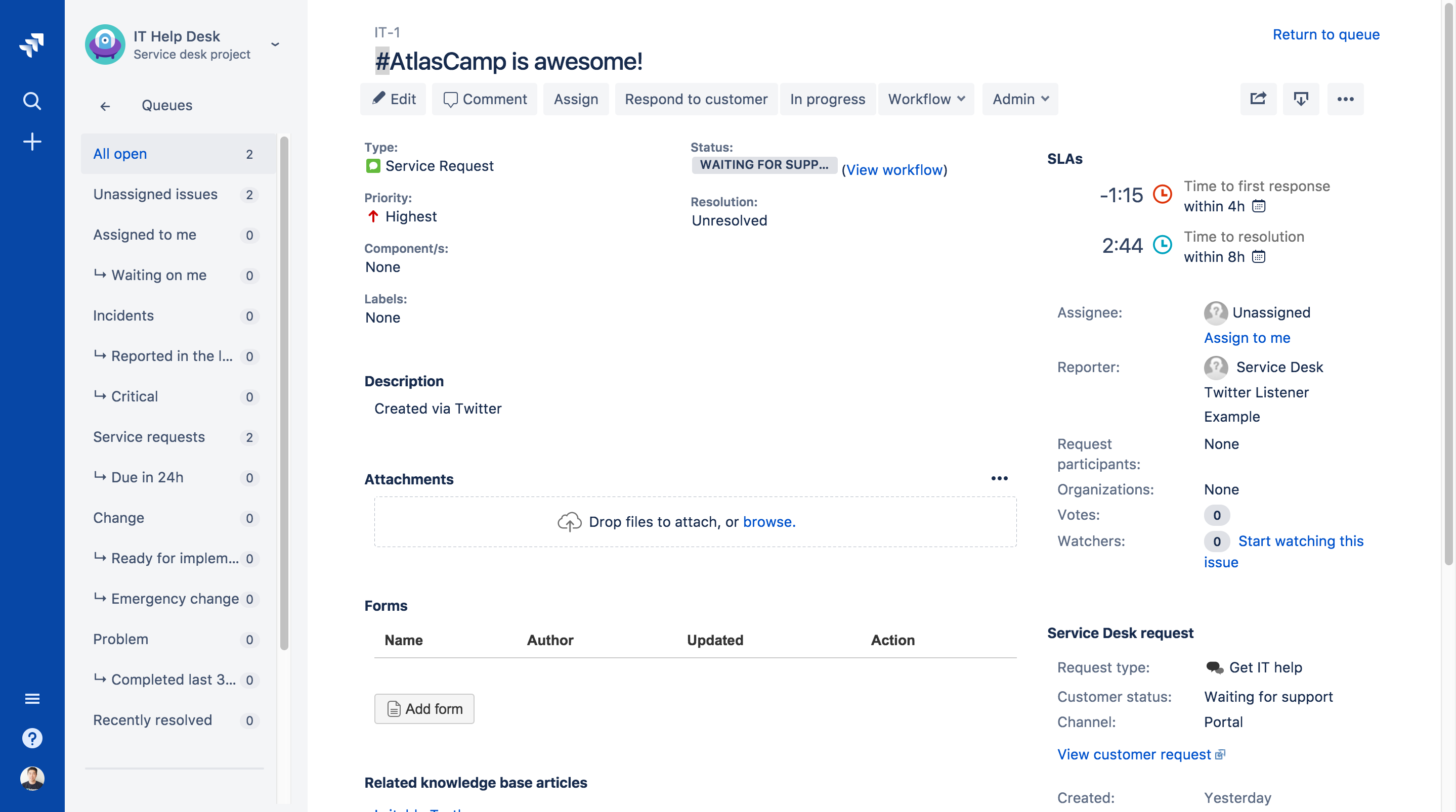
In this module, as in Jira Core, more than two types of users interact, in fact, three types are handled, all of which play a different function, but equally important in the process that takes place in Jira Service Desk.
User types
In Jira Service Desk there are three types of users:
-
Administrators: Who have access to all aspects of Jira Service Desk, and are responsible for the general configuration of the site.
-
Agents: They are team members who have been assigned to attend a specific ticket and solve the problem or task in question.
-
Clients: Exactly those are the clients or third parties who request the ticket to solve a specific problem.
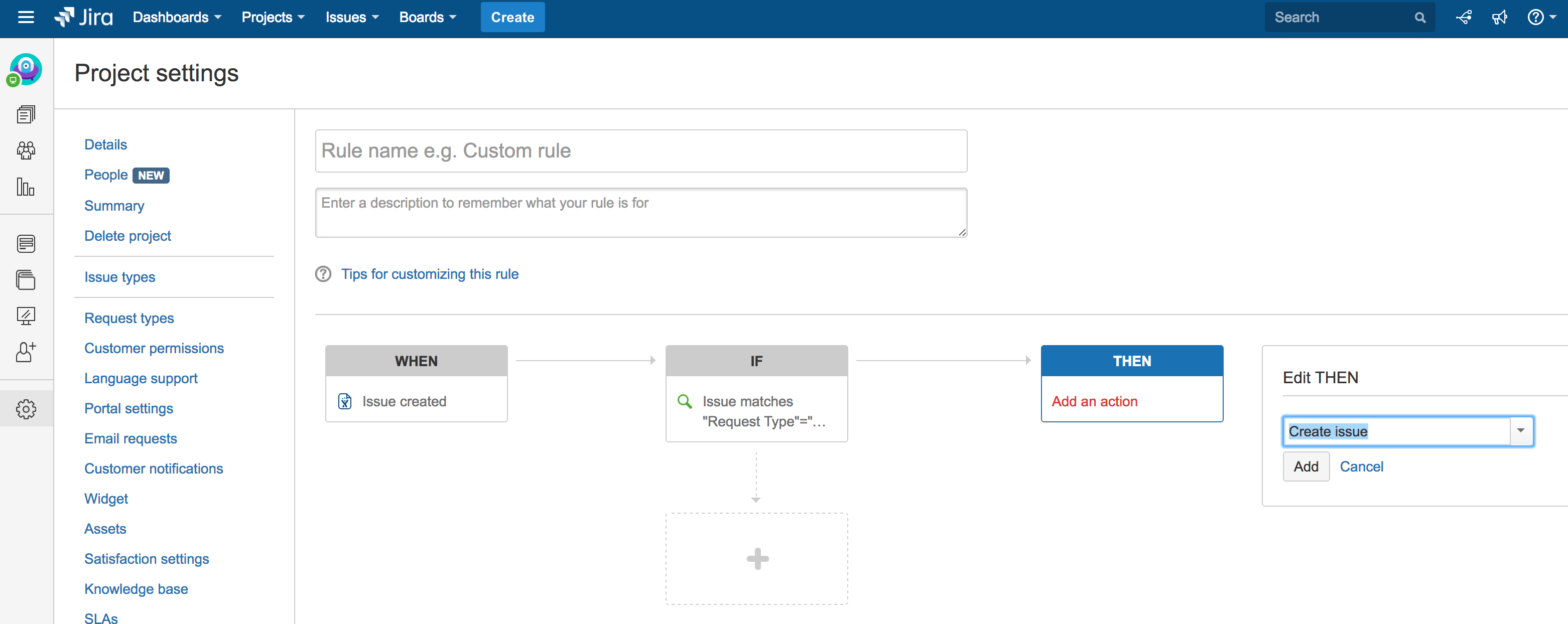
How to create the ticket
As we have mentioned before, the configuration of the ticket is made through Jira Core, although the resolution and all other aspects of this are handled directly with the Service Desk.
Now, as a customer, people can access the platform to leave a requirement, the client can select between projects to find the option you need.
Suppose you select the option "Development", then all the possible options of that category will appear.
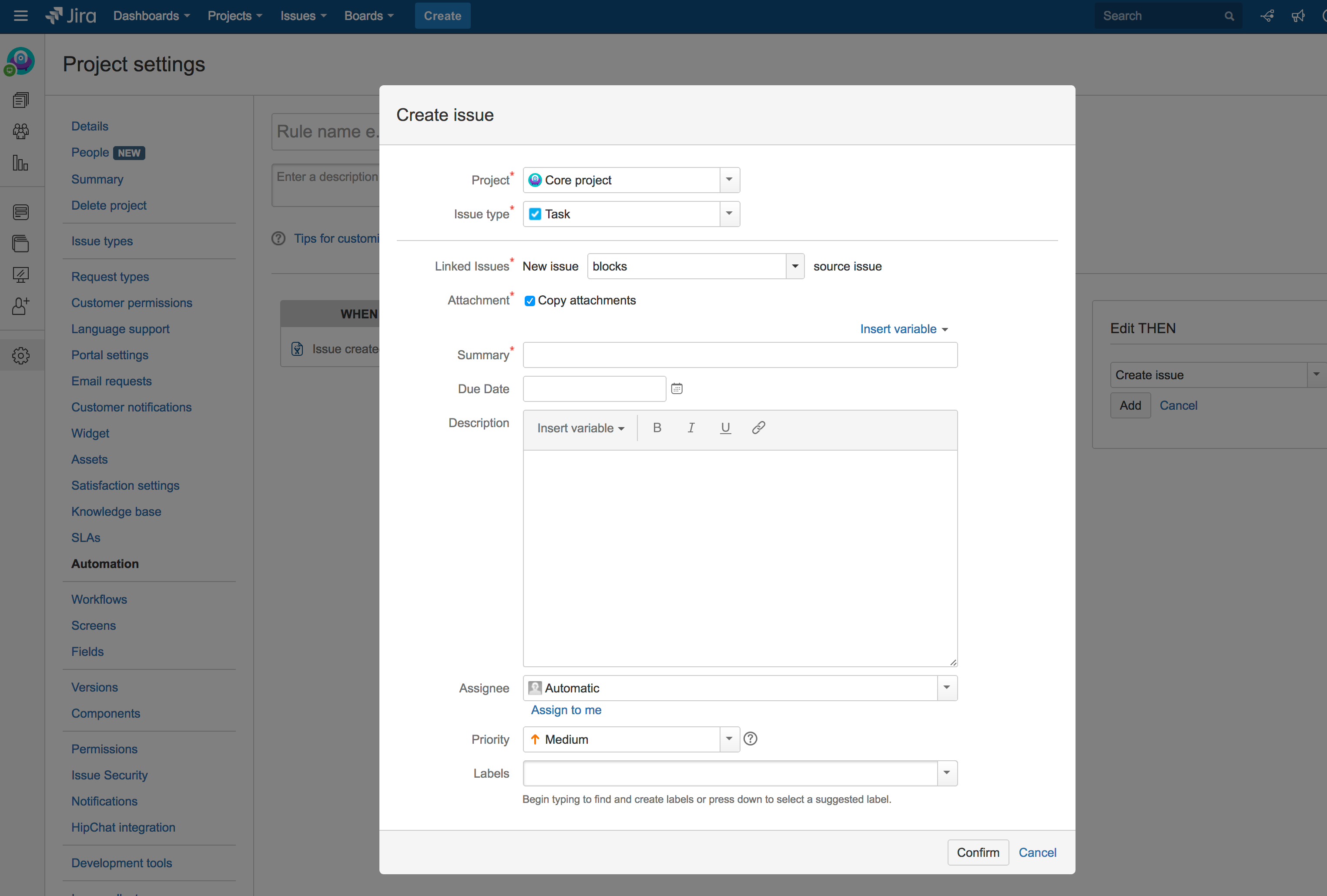
As a client, you should only select any of the options (the one that best suits the problem you have) and fill in the necessary data.
Process of a ticket
Once the client has filled out their part of the ticket, the administrator will receive the complaint or problem and may assign it to an agent to be responsible for resolving any request that the customer has. This is how the complaint should look in the agent tray:
When assigned to a ticket, the system will send you a notification which you can see in your inbox or dashboard and access directly from there.
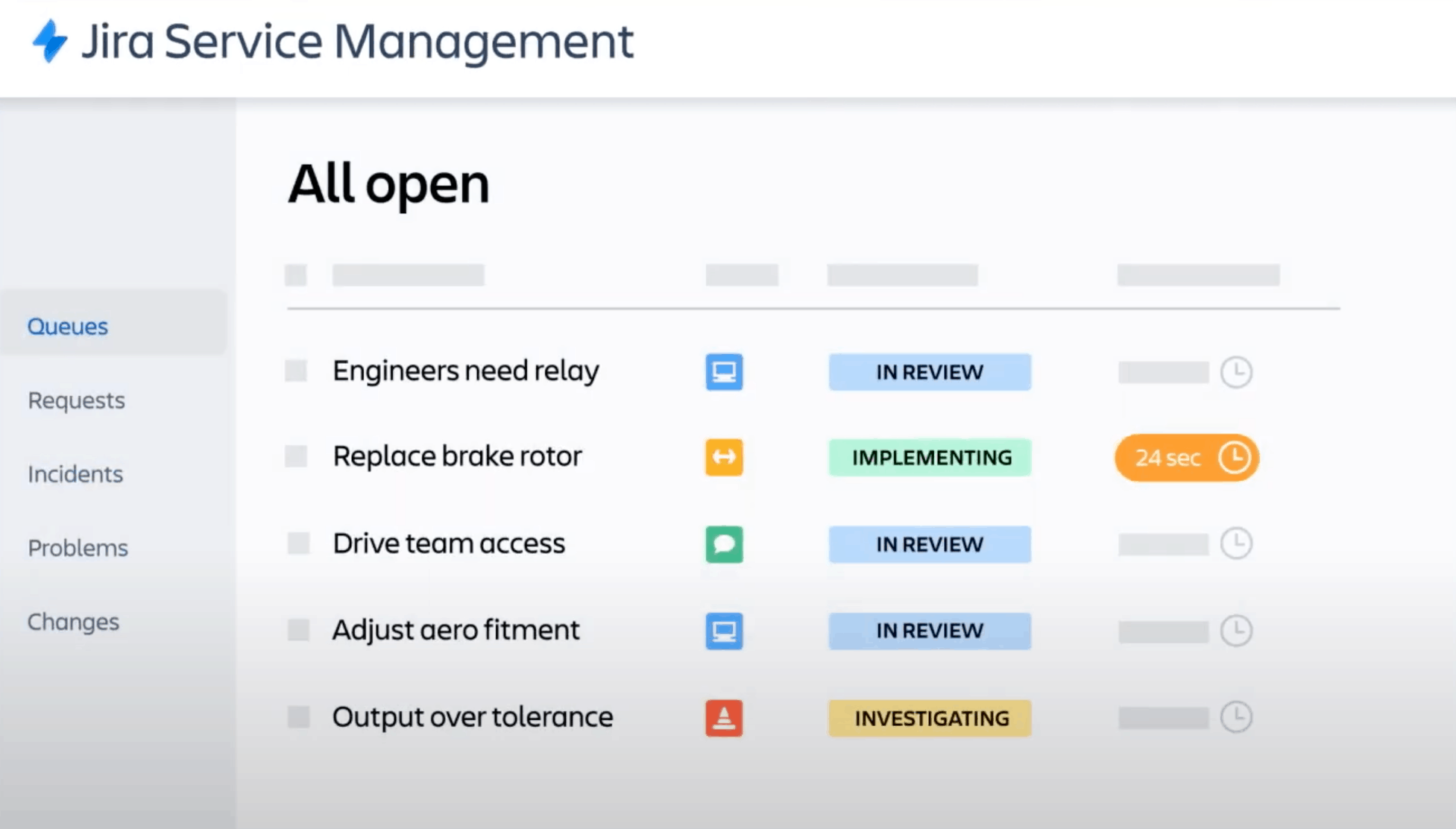
Once in the ticket you must mark it as "In process" just in the middle button on the screen, next to "Edit", and, once you have completed it, you must mark the ticket as finished just on the same button.
We recommend you on video

