
Imagine having a state-of-the-art computer and only using it to play Solitaire. Sounds absurd, right? Yet, this kind of underutilization is surprisingly common in many companies—not because employees are playing games, but because they have incredible tools at their disposal and fail to use them effectively.
At Rootstack, we were guilty of this too. Recently, we decided to revamp our website to make it not only visually appealing but also rich in valuable information for our visitors. While our original homepage was functional, we realized it could be much better. The tools to improve it were already in our arsenal; we just weren’t leveraging them to their full potential.
That’s when we had a revolutionary idea: let’s actually use these tools.

Enter Google Analytics and CrazyEgg
We turned to Google Analytics and CrazyEgg, two powerful tools that analyze website performance and user behavior. These platforms provided the insights we needed to understand what was working on our site and what required urgent attention.
Google Analytics
This free tool (for websites receiving under 10 million hits per month) provides an incredible array of data about user interaction. Here are some of the key insights it offers:
- Traffic patterns and trends: Track where your visitors are coming from and how they navigate your site.
- Behavior flow: Understand which pages visitors frequent and how long they stay on each.
- Exit points: Identify where users are leaving your site.
- Search terms: See the keywords users are using to find your website.
CrazyEgg
CrazyEgg complements Google Analytics by offering a 30-day free trial and multiple pricing plans starting at $9/month. It provides four unique tools to analyze different aspects of your website:
- Heatmap Tool: Identifies the most popular areas on your page, even in sections without links.
- Scrollmap Tool: Reveals how far users scroll on your page and highlights the points where they drop off.
- Overlay Report: Displays the number of clicks each link on your page receives.
- Confetti Report: Segments traffic sources into categories, showing where your visitors come from and what they engage with most.
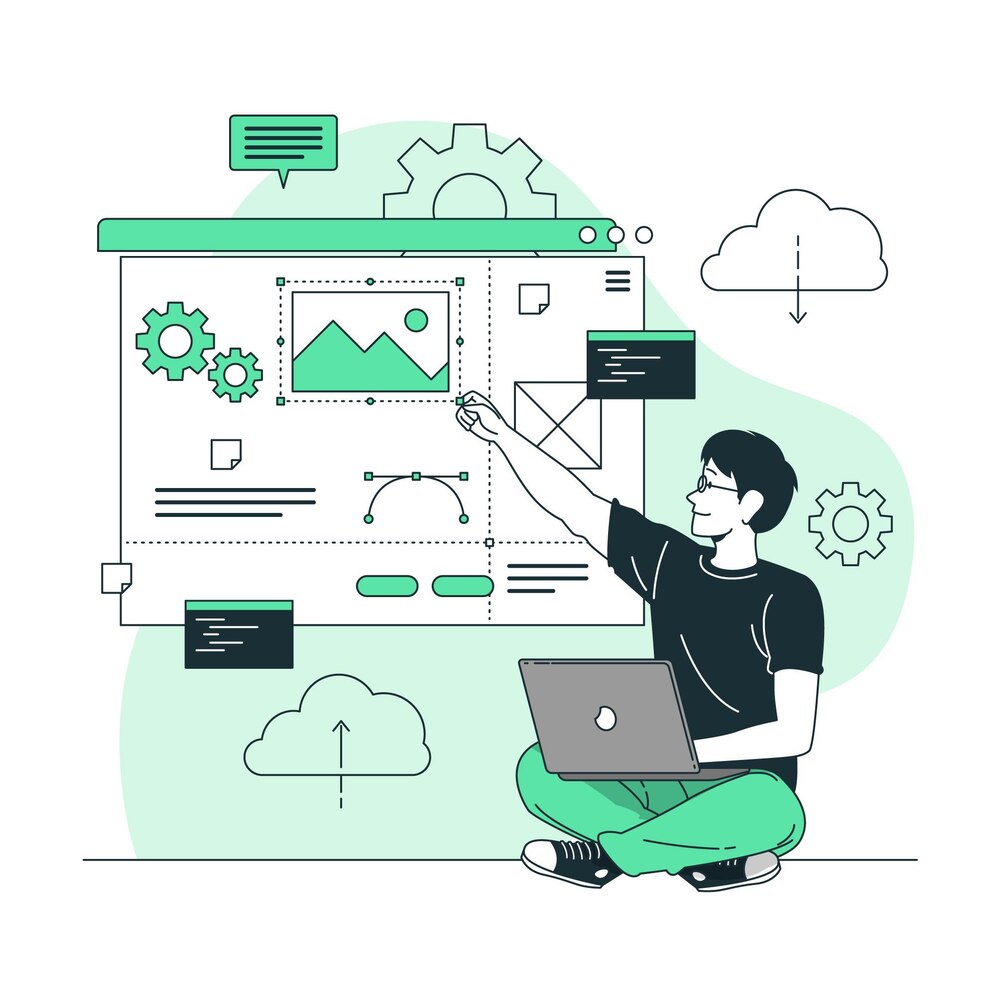
What We Discovered
Insights from Google Analytics
- Visitors were most interested in our Services, Our Work, and About Us sections.
- While we knew our audience primarily came from Spanish-speaking countries, we were surprised to discover significant traffic from the United States.
- Our blog attracted a substantial number of visitors, showcasing its importance as a traffic driver.
Insights from CrazyEgg
- Users were clicking on areas without links, signaling missed opportunities.
- Certain sections of our pages were ignored entirely, while others attracted the most attention.
The Changes We Made
Armed with these insights, we made strategic adjustments to our website:
- Creating Hotspots: We added clickable links to previously inactive areas where users had been clicking, redirecting them to pages of interest.
- Repositioning Content: We placed key information in the most-viewed areas of the site to maximize engagement.
- Refining Navigation: By reorganizing sections and improving the layout, we made navigation seamless and enjoyable for visitors.
These changes allowed us to deliver the information our users needed while enhancing their browsing experience.
Continuous Improvement
We are thrilled with the results of our revamped website. However, the process doesn’t stop here. We continue to analyze trends weekly, using Google Analytics and CrazyEgg to ensure our site remains strong and user-focused.
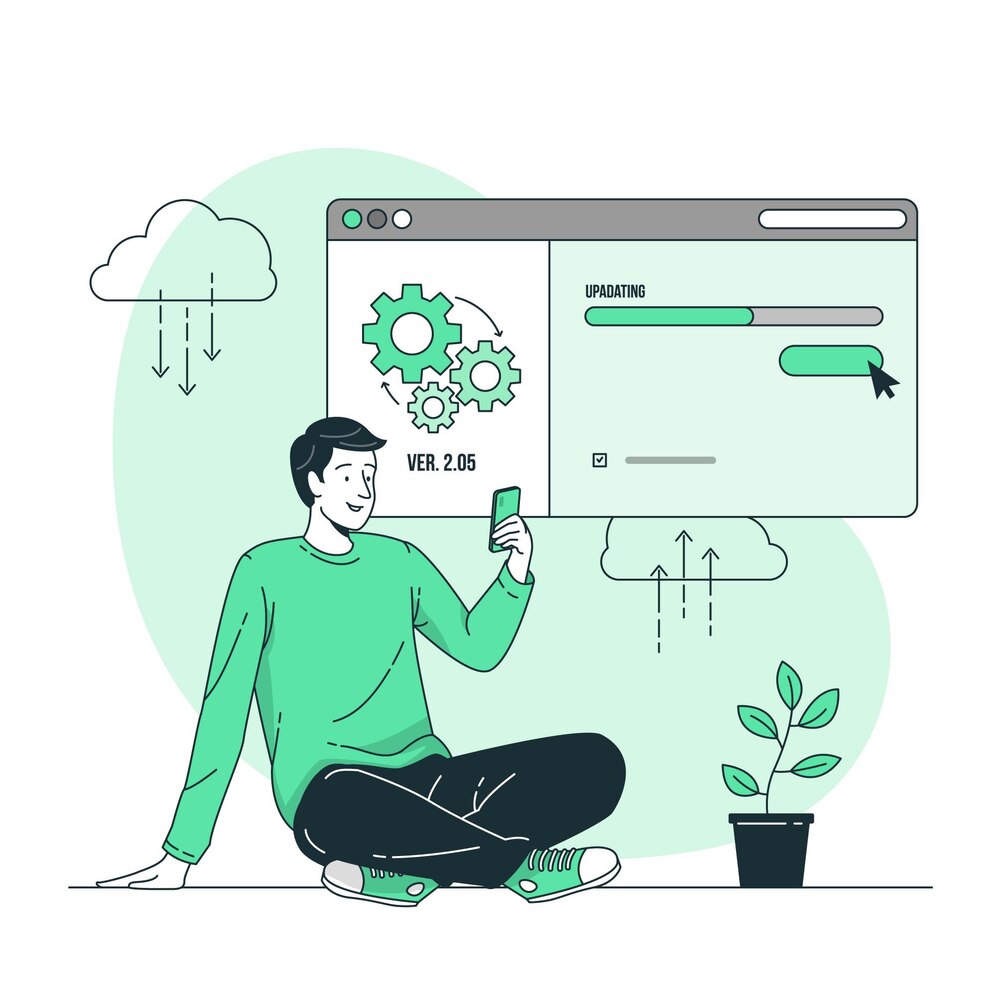
Take Action
If your website isn’t performing as well as you’d like, take the time to analyze what’s working and what isn’t. Tools like Google Analytics and CrazyEgg can provide the insights you need to transform your site into a powerful asset for your business.
Let us know your thoughts in the comments! Share your experiences and suggest other tools that have helped you optimize your website. Together, we can create better digital experiences for everyone.

